Access Item Detail
Add an Item by selecting the Add button in the Detail Items window. Open an item for editing by clicking on the Item and the Select button or double click. Get an overview of inventory items in Item Detail Explained.
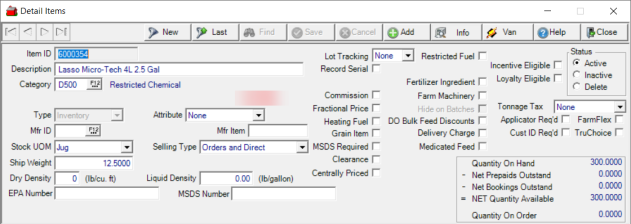
 Item ID is a unique 18 character system generated or user defined alpha-numeric value without spaces used to identify the item.
Item ID is a unique 18 character system generated or user defined alpha-numeric value without spaces used to identify the item.
The 50 character alpha-numeric Description of the item that appears on purchase orders, sales receipts, and reports.
Description of the item that appears on purchase orders, sales receipts, and reports.
 Category groups similar items together and applies default characteristics to the items such as unit of measure, gross margin, and the General Ledger accounts affected during Transactions. See Access Categories to learn more about editing or adding additional Item Categories.
Category groups similar items together and applies default characteristics to the items such as unit of measure, gross margin, and the General Ledger accounts affected during Transactions. See Access Categories to learn more about editing or adding additional Item Categories.
Agrimine Reportable will appear in red for items being tracked for reporting to Agrimine. See Access Categories to set this default for items.
 Type defines the overall characteristics of the item.
Type defines the overall characteristics of the item.
 Inventory is a physical item available for sale. Select an Attribute to add additional characteristics to the Item.
Inventory is a physical item available for sale. Select an Attribute to add additional characteristics to the Item.
| None | Default attribute |
| Assembly | A new item is created by combining items listed on the BOM tab. Learn more here for an example and additional information. Assembly Items may have on hand quantity if Build to Site is selected in Access Open Assembly Orders. |
| Special Order | Item is ordered in a limited quantity and is not intended to be a stocked item. The Item Status automatically updates to Inactive when on hand quantity reaches zero. Learn how to create and use a Special Order Item here. |
| Trade-In | Item will be received into inventory with a value that will be applied to purchase of a similar item. When using a Trade In item, a Return transaction must be entered, selecting the Trade-In Item and entering a value. |
| Companion | Indicates the item is matched with other items listed and quantity controlled by options selected on the BOM tab. See BOM for additional information. |
Non Inventory is a non-physical item available for sale such as a service fee or delivery charge. Select an Attribute to add additional characteristics to the Item.
| None | Default attribute |
| Companion | Indicates the item is matched with other items listed and quantity controlled by options selected on the BOM tab. See BOM for additional information. |
| Service Revenue | Used with Vehicle Tracking to track revenue generated by vehicles used in fertilizer application. If the parameter Send Service Revenue to Vehicle Department is selected, service revenue amounts will write GL income to the Department of the Vehicle, see Access Vehicles, instead of Department set in Access Locations > GL Account Information. |
A Kit is collection of individual items sold together as listed on the BOM tab of the item. When Kit is selected as the Type, the Attribute field updates to Kit Options. A Kit item does not have on hand quantity but uses inventory from the items on the BOM tab at the time of sale.
| Non-editable/Print Summary | The kit components cannot be changed when added to an order. The main kit item ID, description and price prints on the customer receipt but components are not shown. |
| Non-editable/Print Detail | The kit components cannot be changed when added to an order. The main kit item ID, description and price plus a list of the component items without price prints on the customer receipt. |
| Editable/Print Summary | The kit components can be changed during order entry. The main kit item ID, description and price prints on the customer receipt but components are not shown. |
| Editable/Print Detail | The kit components can be changed during order entry. The main kit item ID, description and price plus a list of the component items without price prints on the customer receipt. |
When creating a Chemical Kit item for fertilizer batches, the Application Rate will be specified when added to a Batch. It is not necessary to specify Ship Weight, either Density field, or a Kit Option on the Blend Item. The component Items on the BOM tab must have a Ship Weight and a Density.
Spot Purchase are items purchased on an as needed basis to fulfill an order or service. No attribute is assigned. During Order Entry, the item cost and document number are required to calculate the correct Unit Price using on the Spot Purchase Margin set on the Item Category.
Enter a Manufacturer's ID Mfr Id or search using F12 and select from the Select Manufacturer list. Use this field to limit the items available for a Purchase Orders or filter reports by selecting on the Item Filter. See Access Manufacturers to review or add manufacturers.
Supply the manufacturer's item ID, Mfr Item, in this 20 character alpha-numeric field.
 Stock UOM indicates the Stocking Unit of Measure and defines how the item will be stocked and sold.
Stock UOM indicates the Stocking Unit of Measure and defines how the item will be stocked and sold.
Select a Selling Type to indicate the item is normally sold through Orders, Direct, Orders and Direct or Not sold individually.
Enter the Ship Weight, the weight of one Stocking Unit of Measure. This is a required field.
Ship Weight, the weight of one Stocking Unit of Measure. This is a required field.
 Dry Density indicates the density of the item in pounds per cubic foot for all dry fertilizer ingredient items.
Dry Density indicates the density of the item in pounds per cubic foot for all dry fertilizer ingredient items.
 Liquid Density indicates the density of the item in pounds per gallon for all liquid fertilizer ingredients and chemicals.
Liquid Density indicates the density of the item in pounds per gallon for all liquid fertilizer ingredients and chemicals.
Use the EPA Number Environmental Protection Agency field to enter the number required for pesticide products. Many states require the EPA number on products be recorded in this 20 character alpha-numeric field. This information prints on fertilizer blend sheets, delivery tickets and reports. Learn more about EPA tracking in Misc- Handling, Setup > Access Categories and Reports > EPA Tier 2.
Choose Record Serial to require a serial number to be recorded at the time of sale. When selected, the Tracking tab becomes active and records sales transaction details. See Tracking for more information.
Set Lot Tracking to allow tracking of an item by Lot number at the level appropriate for the item. Choose one of the lot tracking options below. See Tracking for transaction information for the item.
- None- No Lot tracking required on this item
- Sales- Lot numbers will be required when the item is sold.
- Full- Requires the item be associated with a Lot to be transferred, received or sold. All available Lot numbers can be viewed on the item's Lot Numbers tab located on the Sites tab. Full Lot tracking is available when enabled in Merchant Ag FIN > Admin > Installation > Access Parameters > IN > Options > Full Lot Tracking.
- Seed- Requires item be associated with a Lot number and Test Date to be transferred, received or sold. Lot numbers and test dates are tracked on the items Lot Numbers tab located on the Sites tab.
- Bulk- Select to add Bulk tracking to Items to track the receipt and sale of Bulk Items. Lot numbers for Bulk tracked Items are added during receipt of the Item. See also Access Bulk Bins.
Indicate that an items price changes frequently or is dependent on external factors by selecting Price Sensitive. This is informational only.
For locations paying Commission, select to indicate the item is eligible for commission.
Flagging an item for Fractional Price allows an item to be sold by Extended Price, most commonly used for fuel items, instead of by Stocking Unit of Measure. During Order Entry, the Extended Price is entered with the Quantity and Unit Price calculated to four decimal places by Merchant Ag for the item.
For Tennessee only, Heating Fuel can be selected for kerosene items to indicate the item will be used to calculate Energy Fuel Sales for the Sales Tax report.
Select Commodity to allow the item to be used in the Commodities and Grain module and activate the Commodities and Grain Merchandising tab for the Item. Learn more here.
Flag an item as MSDS Required to require a Material Safety Data Sheet be provided to any customer purchasing this item. See Customer Detail Licenses for customer information.
Clearance designates the item as a clearance item. When creating an Inventory Valuation report, Clearance Items can be can be excluded or the only items on the report.
If available, Centrally Priced indicates this item should not be assigned site prices which will be removed when this box is checked and the item is saved.
Items marked as Restricted Fuel can be purchased by customers who have Farm Fuel selected on their account only, see Customer Detail > Licenses. This is used to control who can purchase non-taxable dyed diesel for off-road use and only affects Order Entry sales and does not affect sales imported from a fuel system.
Select Bonnie Plants Item to indicate the Item is part of the Bonnie Plants Pay by Scan program and is available for Non-Inventory type Items only. See Bonnie Plants Pay by Scan for additional information.
The item can be used as an ingredient in fertilizer blending if Fertilizer Ingredient is selected. The nutrient value fields on the Misc > Fertilizer tab become active and sets the only pricing available to the L1 Current pricing.
Applicable in Tennessee only, if Farm Machinery is selected, the sale of the item will appear on the Sales Tax Report when the item is marked, there is a valid Farmer Tax Exempt certificate for the customer, and the item price is over $250.00.
Choose Hide on Batches to pro-rate and distribute the price of fertilizer service items between fertilizer ingredients instead of including as a line item on customer receipts and statements. See How to Calculate Pro-rate for additional information.
If available, DO Bulk Feed Discounts, when selected the discount amount will be taken off the direct order price based on the tonnage sold. The quantity discount percentage is set in Merchant Ag FIN > Admin > Installation > Access Parameters > IN > Bulk Feed Discounts.
Locations utilizing a Loyalty program can flag the item as Loyalty Eligible to earn the loyalty points as set on the item category.
Select Tonnage Tax if the fertilizer or Seed item will be assessed an inspection fee known as Tonnage Tax. Select either
- None- not assessed
- Both- assessed when the Item is used in a Batch or purchased through Order Entry.
- Fertilizer Only- only assessed when the item is included in a Fertilizer Batch. If the item is purchased through Order Entry, Tonnage Tax will not be assessed.
See Access Fees to learn more.
Click Applicator Req'd to require selection of an Applicator when adding the Item to the Seeds & Services tab in Access Open Batches.
The Tire field only applies to clients who order electronically from TFC. When selected, the item can be placed on an electronic tire order.
When Cust ID Req'd is selected, a customer account must be selected during Order Entry and indicates the item cannot be sold to the Anonymous customer.
Select FarmFlex if the item is eligible for Monsanto financing.
Choose TruChoice if the item is eligible for DuPont financing.
The Chem Kit checkbox is active if Kit is selected as the item Type. When selected, Items will be added to the Chem Kit BOM tab and selected on Orders and Batches. See How to Create a Chemical Kit for additional information.
Quantity on Hand - Total of Quantity on Hand for all sites.
- - Net Prepaids Outstand - Quantity of items committed through Prepaids for all sites
- - Net Bookings Outstand- Quantity of items committed through Bookings for all sites
- - NET Quantity Available - Total Quantity On Hand less Prepaids and Bookings Outstanding
Quantity on Order - Total quantity on order for all sites.
Status - Indicates if the item is Active, Inactive or marked for Deletion.